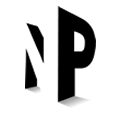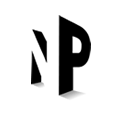Sending a post by Email
About Post by Email
Post by Email is a way of publishing posts on your news or blog section of your site using your email. Any email client can be used to send the email, allowing you to publish quickly and easily from devices such as mobile phones or your standard email programme. This feature means that you can quickly and easily populate your blog/news section without having to enter the backend of your site.
Sending Emails
Once you have your Post by Email address, sending an email is simple. If you have not received your post by email address, please contact me
The email subject is used as your post’s title. The body is the post’s contents. Please note you can only post to one recipient at a time.

Mail Formatting
Your email can be plain text or formatted. As much formatting as possible will be retained, although the Post by Email system will strip unnecessary HTML tags so that your email is displayed correctly. In particular, italic and bold formatting will work, while colors and font changes will not.
Note that you will need to use an email client that supports rich text or HTML formatting in order to make use of this feature. Most website based clients (Hotmail, Gmail) do support this, as do most desktop clients (Outlook, Mail). You may need to switch your client into rich text or formatted mode.
Signatures
Post by email will automatically remove any email signatures that match the standard signature block pattern:
--
(that is, dash dash space)
If your email system attaches a signature that does not match the above pattern then you can manually tell Post by Email to stop including text by adding the special [end] shortcode on its own line with a blank line above it. Anything after this will be removed from your post.
[end]
So, in simple terms, anything below the [end] tag would not be published so if you were posting all of the text on this page. This paragraph would not be published because of the [end] tag above.
Attachments
Image attachments will be included in your published post as follows:
- Single images will be displayed inline (a single image is defined as an image without an image immediately following it).
- Multiple images will be displayed as a gallery.
Multiple galleries and single images are allowed in the same post. Note that using the [nogallery] shortcode will disable all galleries.
The first image that you attach will be the Featured Image of the post. The Featured Image (also known as post thumbnail) is a representative image for posts. This means that it will be used on the News or Blog section of your site where all of your posts are summarised. When the post is open in full, it will be the image at the top of the post.
Shortcodes
Special shortcodes can be embedded in your email to configure various aspects of the published post:
[category x,y,z][excerpt]some excerpt[/excerpt][tags x,y,z][delay +1 hour][comments on | off][status publish | pending | draft | private][slug some-url-name][title Your post title][end]– everything after this shortcode is ignored (i.e. signatures). Make sure it’s on its own line with a blank line above it.[ slideshow]– replaces the auto-gallery with a slideshow (note there should be no space – I have had to use a space to prevent a slideshow from showing in this page!)[nogallery]– disables the auto-gallery and displays all images inline[more][nextpage][publicize off|yahoo|twitter|facebook]– Learn more about Publicize here
Shortcodes can be included anywhere in the body of your email and must be in lowercase. There should be no spaces between the left square bracket and the shortcode content.
Specifying the Category
The category shortcode will match the category-slug specified. For example:
[category holidays,main-dishes]
Will match the categories “Holiday” (slug=holidays) and “Main Dishes” (slug=”main-dishes”). Note that categories must already exist on your blog for you to use the slug. If you want to add a new category, just type the new category name in the shortcode along with any other category-slugs. Spaces between the commas are not important.
Your site comes with the default category of news. Contact me if this is confusing you.
Specifying Tags
Any number of tags can be added to your post, each separated by a comma:
[tags one potato, two potato, three potato, more]
This will add four tags: “one potato”, “two potato”, “three potato”, and “more”. Note that your tags do not need to exist elsewhere in your blog and new tags will be created automatically.
Changing your Publicize settings
Your site’s Publicize settings lets you notify other web services about your posts. With the [publicize]shortcode you can control this from emails. Note that your Publicize settings must have been previously configured for these shortcodes to work (contact me to get this sorted). Also, if you have already configured Publicize and don’t include these shortcodes in your post, it will be Publicized to all of your connected Publicize networks.
[publicize off] – disable all Publicize notifications
[publicize twitter] – only send a notification to Twitter
[publicize twitter]my new post[/publicize] – only send a notification to Twitter and set the Twitter status to my new post
[publicize twitter facebook] – Sends a notification specifically to both Facebook and Twitter only.
Note that if you use more than one [publicize] shortcode in your post (for example, both [publicize twitter] and [publicize facebook]), only the second shortcode will be used (in this case, [publicize facebook]). If you want to Publicize to only those two services such as in this example, you need to use a combined shortcode, like [publicize twitter facebook].
Delaying Your Post
The delay shortcode will accept any delay you impose. For example, you can:
[delay +1 hour]
[delay +2 days]
Providing a post title
The title of your published post is usually taken from the subject line of your email. In some instances, such as when sending an email from some mobile phones or via a MMS-Email gateway, you may not be able to provide a subject. In this instance, you can set your post title directly inside the email:
[title My Fancy Post]
Changing your post status
Sometimes you may want your post to be private, or to be reviewed by yourself or someone else at a later date before being published. To do this, you can use the [status] shortcode to set the post status.
[status private]
Example Email with Shortcodes
The following email will be published in two days’ time to the “Shopping” category, with tags “announcement” and “WordPress”:
Welcome to Post by Email, the easiest way to blog!
[tags announcement, shopping][category shopping]
[delay +2 days]
[end]
I don’t want this content in this paragraph to be published
Publicize
I can connect your site to Publicize your posts on certain social media platforms as follows:
Tumblr
Path
Google+
Contact me if you would like to connect to any of these platforms